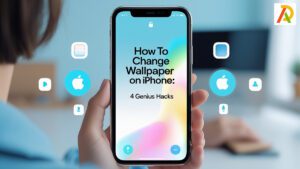How to Recover Deleted Text Messages on iPhone

Have you accidentally deleted a text message on your iPhone and wished you could recover it? There are ways to retrieve deleted messages, whether it’s an important business message or a sentimental text from a loved one. This blog post will show you how to recover deleted text messages on your iPhone in three ways. We will also provide tips on avoiding accidentally deleting messages in the future. So if you’ve ever found yourself in this frustrating situation, read on for some helpful advice.
Back up your iPhone regularly.
Backing up your iPhone regularly is one of the most important things you can do to protect your data. If you ever lose your iPhone, or if it is damaged or stolen, you can restore your data from a backup. There are many ways to back up your iPhone, such as using iCloud or iTunes.
If you use iCloud, your data will be backed up automatically when you connect your device to a power source and Wi-Fi. You can manually trigger a backup by going to Settings > iCloud > Backup. To restore your data from an iCloud backup, go to Settings > General > Reset > Erase All Content and Settings. Choose to restore from iCloud backup, sign in with your Apple ID, and choose the most recent backup.
If you use iTunes, you must connect your device to your computer and open iTunes. Select the device icon in the upper-left corner of the iTunes window, then click Summary in the left sidebar. In the Backups section, check the box next to This computer and click Back Up Now. To restore from an iTunes backup, connect your device to your computer and open iTunes. Select the device icon in the upper-left corner of the iTunes window, then click Summary in the left sidebar. Click Restore Backup in the right sidebar, then select the most recent backup.
Use a data recovery tool.
If you accidentally delete a text message on your iPhone, don’t worry – there are ways to recover deleted messages. One way is to use a data recovery tool.
There are many different data recovery tools available, both paid and free. We recommend using a paid data recovery tool like Dr.Fone for iPhone, as it has a higher success rate than free tools.
To use a data recovery tool, you’ll need to connect your iPhone to your computer and run the software. The software will scan your iPhone and attempt to recover any deleted messages.
Once the scan is complete, you’ll be able to Preview the recovered messages and choose which ones you want to save. Save the recovered messages to your computer or another storage device, as they will be permanently deleted from your iPhone once you close the software.
Restore from an iCloud or iTunes backup
If you have an iCloud or iTunes backup of your iPhone, you can restore your deleted text messages from that backup. To do this, simply connect your iPhone to your computer and open iTunes (or iCloud). You can select the “Restore” option and choose the backup containing your deleted text messages. Once the restore is complete, you will have your deleted text messages on your iPhone.
Contact your carrier
If you’ve deleted a text message on your iPhone, there’s no need to worry. You can easily recover deleted text messages from your carrier. To do this, simply contact your carrier and ask for a copy of your text message history. They should be able to provide you with a copy of all the text messages sent and received on your account.
Once you have your text message history, you can use a data recovery tool to recover the deleted texts. Many different data recovery tools are available, so be sure to choose one compatible with your iPhone.
With a data recovery tool, you can easily recover deleted text messages from your iPhone and get back any important conversations you may have lost.
Set up text message forwarding
Assuming you have an iPhone running iOS 7 or later, text message forwarding is a feature that allows you to send and receive SMS and MMS messages on your iPhone from another Apple device, such as an iPad, iPod touch, or Mac. If you’re using an iPhone 6 or later, you can also use SMS/MMS relay to send and receive messages from a non-Apple device, such as a Windows Phone. Here’s how to set up text message forwarding:
1. On your iPhone, go to Settings > Messages.
2. Under Messages, tap the switch next to “iMessage” to turn it on (if it’s not already on).
3. Tap “Text Message Forwarding.”
4. Tap the switch next to the device you want to forward messages to, and a confirmation code appears on that device.
5. Enter the confirmation code on your iPhone.
Once you’ve set up text message forwarding, you can send and receive SMS and MMS messages from your other devices. Remember that any time you reboot your iPhone or make changes to your account (such as changing your password), you’ll need to enter the confirmation code again for text message forwarding to work.
Conclusion
There are a few different ways that you can try to recover deleted text messages on your iPhone. If you have a recent backup, you may be able to restore that backup and recover the messages that way. If not, some third-party software programs can help you scan your device for any deleted data, including text messages. And finally, if all else fails, you can always contact Apple support and see if they can help you recover the lost data.