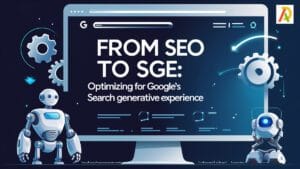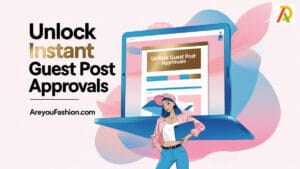Navigating Digital Discourse: How to Change Sensitive Content on Twitter
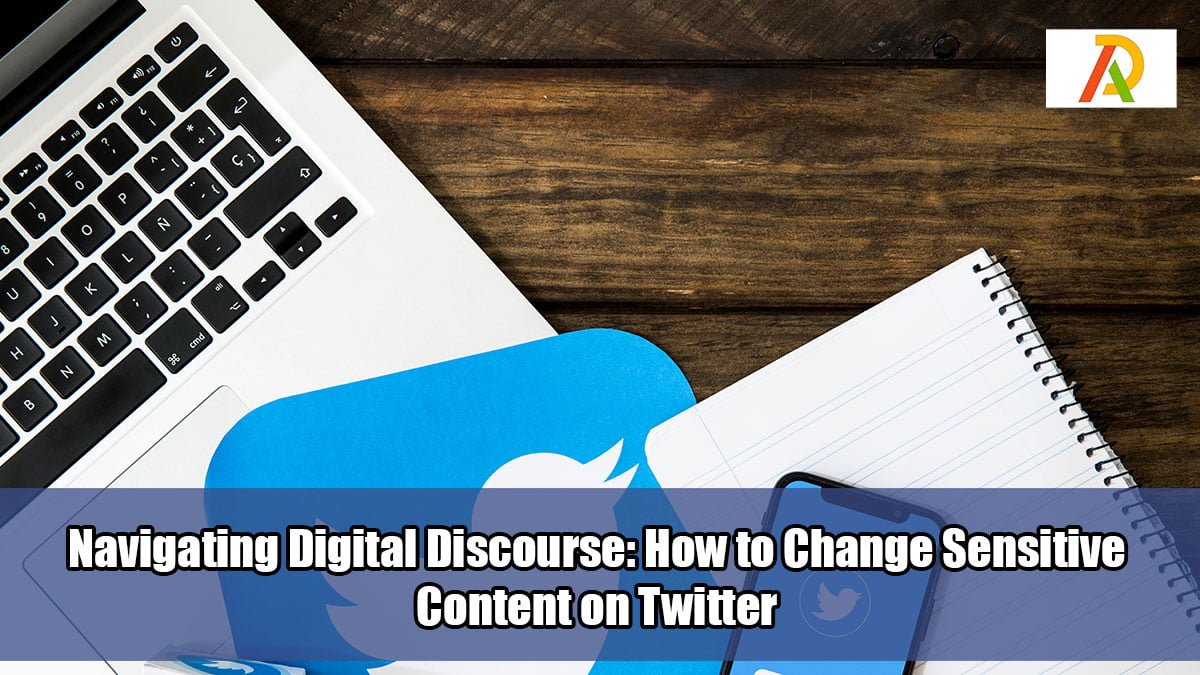
In the dynamic, often overwhelming, world of social media, having control over what you see and engage with is crucial. As a Twitter user, you may encounter tweets marked as ‘sensitive content,’ sometimes limiting your full interaction with the platform. This guide will walk you through how to change sensitive content settings on Twitter, ensuring you can tailor your Twitter experience to your comfort level.
Understanding Twitter’s Sensitive Content Feature
Twitter uses the ‘sensitive content’ warning to label tweets containing graphic violence, adult content, or other potentially offensive material. By default, Twitter will hide these tweets, displaying a warning message instead. However, users have the ability to modify these settings.
How to Change Sensitive Content on Twitter: A Step-by-Step Guide
Changing your sensitive content settings on Twitter is a relatively simple process, whether you’re using a desktop or a mobile device.
On Desktop:
- Sign in to your Twitter account.
- Click on “More” in the menu on the left side of the screen.
- Click on “Settings and privacy.”
- In the “Privacy and safety” section, click on “Content you see.”
- Look for the “Media” section. Here, you’ll find the “Display media that may contain sensitive content” option. Check or uncheck the box as per your preference.
On Mobile (iOS and Android):
- Open the Twitter app on your mobile device and sign in to your account.
- Tap on your profile icon or the three lines icon on the top left corner.
- Tap on “Settings and privacy.”
- Tap on “Privacy and safety.”
- Under the “Safety” section, tap on “Content you see.”
- Toggle the “Display media that may contain sensitive content” option on or off according to your preference.
It’s important to note that changing this setting will affect how sensitive content is displayed in your Twitter feed, profiles, and search results.
Adjusting Your Sensitive Content Preferences
In addition to changing how you view sensitive content, Twitter also allows you to decide whether you want to share potentially sensitive content. Here’s how to change this setting:
- Follow the same initial steps as above to navigate to the “Privacy and safety” settings.
- Look for the “Tweets” section.
- Check or uncheck the box next to “Mark media you Tweet as containing material that may be sensitive.”
This setting is crucial if you often share content that might fall under Twitter’s sensitive content guidelines.
Conclusion: Mastering How to Change Sensitive Content on Twitter
Understanding how to change sensitive content on Twitter enables you to have more control over your social media interactions. By adjusting these settings, you can create a Twitter environment that aligns with your comfort and preferences. Whether you want to shield your eyes from potentially upsetting content or gain unrestricted access to all content, your Twitter settings hold the key. Remember, online platforms are spaces for communication and connection, and they can be adjusted to serve you better. With these guidelines, you can ensure that your Twitter experience is as engaging, safe, and comfortable as possible.