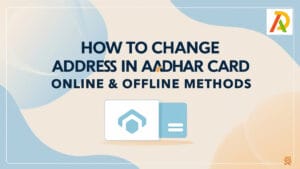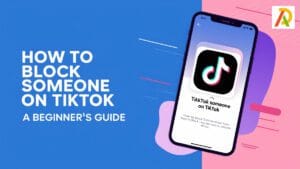How To Get Rid Of Other Storage On Android
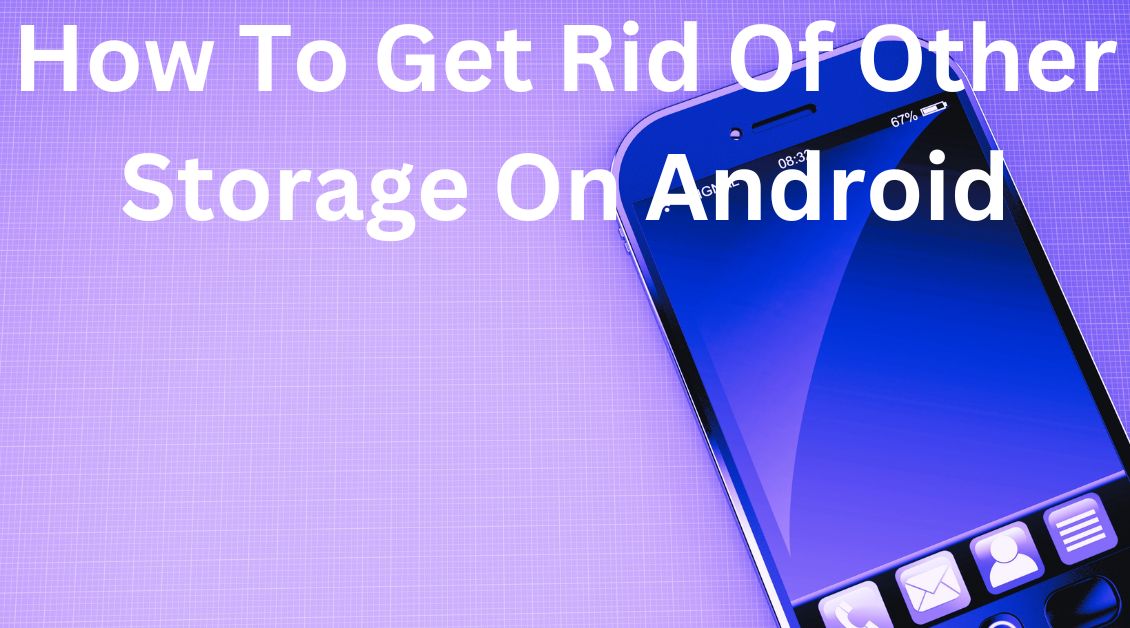
Your android phone comes with limited storage space. When you download and install apps, they are stored on your phone’s internal storage. Many apps come with cache files, which take up additional storage space. Over time, your phone’s internal storage can become full, which can impact the performance of your device.
There are a few ways that you can free up storage space on your android phone:
– Uninstall apps that you no longer use. You can do this by going to the Settings app, then to the Apps section. Here you will see a list of all the apps installed on your phone. Tap on an app and then tap the Uninstall button.
– Clear an app’s cache. Cache files are temporary files that are created when you use an app. They are meant to help the app run faster, but they can take up a lot of space over time. To clear an app’s cache, go to the Settings app, then to the Apps section. Tap on the app, then tap the Clear Cache button.
– Use a file manager app to delete files you no longer need. There are many file manager apps available on the Google Play Store. Once you have installed a file manager app, you can delete any files you no longer need.
– Move apps to your SD card. If your phone has an SD card slot, you can insert a memory card and move apps to it. This
How To Clear Other Storage On Android?
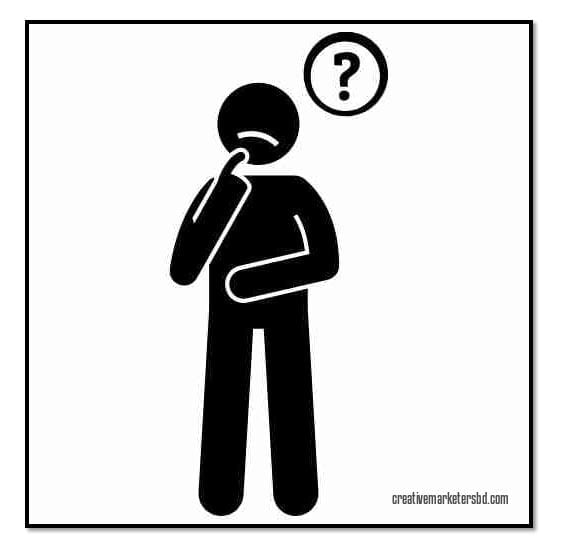
If your Android device runs low on storage, you may wonder how to clear other storage. Here are four easy ways to free up space on your Android device:
1. Uninstall unused apps: If you have apps on your device that you never use, consider uninstalling them to free up space. To do this, go to Settings > Apps and select the app you want to uninstall. Tap Uninstall.
2. Delete unused files: There may be files on your device that you no longer need, such as old photos or videos. To delete these files, open the Files app and tap on the files you want to delete. Tap the trash icon to delete the files.
3. Move files to a cloud storage service: If you have files that you want to keep but don’t need to access offline, consider moving them to a cloud storage service such as Google Drive or Dropbox. To do this, open the Files app and tap on the files you want to move. Tap the menu icon (three dots) and select Move to. Choose the destination for the files and tap Move.
4. Clear app cache and data: Some apps store data on your device that is not essential to the app’s functioning. This data can take up space and may be outdated. To clear an app’s cache and data, go to Settings > Apps and select the app you want to clear. Tap Clear Cache and then Clear Data.
How To Get Rid Of Other Storage On My Android Phone?
Android phones come with a limited amount of storage space. If you’re constantly running out of space, there are a few ways to free up some space.
What is others in storage android? It is a categorized storage in Android phones, featuring temporary and cached files.
1. Uninstall unused apps: Go through your app list and uninstall any apps you don’t use. This will free up some space on your phone.
2. Delete old files: Go through your files and delete any that you don’t need. This includes old photos, videos, documents, etc.
3. Move files to the cloud: If you have files you don’t need to access all the time, consider moving them to the cloud (e.g., Google Drive, Dropbox, etc.). This will free up space on your phone while allowing you to access the files when needed.
4. Use an SD card: If your phone has an SD card slot, you can use an SD card to expand your storage space. This is a great option if you have a lot of files that you need to keep on your phone.
5. Factory reset: If you’ve tried all of the above and you’re still running out of space, you can try a factory reset. This will delete all your files and apps, so make sure you back up anything important first.
Hopefully, one of the above methods will help you free up space on your Android phone.
How Do I Clear Other Storage On Android?
Like most people, you probably have a lot of stuff stored on your Android device. And if you’re running low on storage, you may wonder how to clear other storage on Android.
Here’s a step-by-step guide to help you free up space on your Android device:
1. Open the Settings app.
2. Tap on Storage.
3. On the Storage screen, you’ll see a list of all the apps using storage on your device.
4. Tap on an app for more information about storage usage.
5. If an app has an Uninstall button, tap on it to remove the app from your device.
6. Repeat steps 4 and 5 for each app you want to remove from your device.
7. Once you’ve uninstalled all the apps you don’t need, tap on the Clear Cache button to clear the cache for all the apps on your device.
8. Finally, tap on the Clear Data button to clear the data for all the apps on your device.
That’s it! By following these steps, you should be able to free up a lot of space on your Android device.
What Is Other Storage On Android, and How Do I Get Rid Of It?
Other storage is a category of storage on an Android device that includes infrequently used items. When you check your storage, you may notice that Other is taking up a large amount of space. To help free up space, you can clear the Other category.
Here’s how to clear Other storage on your Android device:
Open the Settings app.
Tap Storage.
Tap Free up space.
Tap the empty box next to Other to select all items in the category.
Tap Free up X MB.
After you clear Other storage, you may notice that your device runs more smoothly.
If you’re unsure what an item is in the Other category, you can tap on it to find more information. Some items in Other are cached data, which means they’re temporary files that help your device run more efficiently. Other items may be logs, crash reports, or media files you’ve downloaded but no longer need.
How Can I Clear Other Storage On My Android Device?
It’s easy to forget that our phones are little computers that need regular maintenance. Just like our laptops and desktop computers, our phones need to have their storage cleaned out every once in a while to free up space and keep them running smoothly. Here are some easy tips to clear other storage on your Android device:
1. Check which apps are taking up the most space. Go to Settings > Storage to see a list of your apps and how much storage space they’re taking up. If you see an app you don’t use often taking up a lot of space, you may consider uninstalling it.
2. Delete any unused files or folders. Take a look through your phone’s storage and delete any files or folders that you no longer need. This includes things like old photos, downloaded files, and unused apps.
3. Move files to your computer or an external storage device. If you have files that you want to keep but don’t need to access all the time, you can move them to your computer or an external storage device. This frees up space on your phone without deleting the files entirely.
4. Use cloud storage. Cloud storage is a great way to keep your files backed up and accessible from anywhere. Services like Google Drive, Dropbox, and iCloud all offer free basic plans that should be more than enough for most people.
5. Factory reset your phone. If you’ve tried all the above tips and your phone is still low on storage, you can try a factory reset. This will delete all your data and start you from scratch, so make sure you back up anything important first. To factory reset your phone, go to Settings > Backup & reset and select Factory data reset.
Hopefully, these tips will help you free up space on your Android device. Remember to regularly clean out your phone’s storage to keep it running smoothly.
If you still have issues understanding how to get rid of other storage on Android, please let us know in the comments section below.