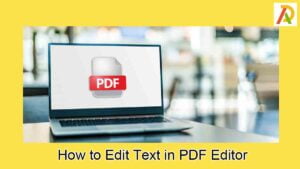How To Play Roblox on A Chromebook?

Roblox has become one of the most popular online gaming platforms on the planet, and for a good reason. It’s an ever-evolving world where players can build their creations, customize their characters, and explore a constantly changing universe. But what happens if you have a Chromebook? Can you still play Roblox, or will you be out of luck? This blog post will discuss how to play Roblox on a Chromebook. We’ll go over the steps and processes involved in getting Roblox up and running on your laptop and provide some helpful tips along the way. So if you want to join in on the fun of playing Roblox on your Chromebook, read on!
What is Roblox?
Roblox is a gaming platform that allows users to create and play games within the platform. The platform has over 15 million active monthly users and is available on PC, Mac, iOS, Android, and Chromebook. Roblox offers various games ranging from racing and simulation games to role-playing games and more.
What is a Chromebook?
A Chromebook is a laptop or tablet running Chrome OS as its operating system. The Chrome OS is designed around the Google Chrome web browser and is primarily intended for use while connected to the Internet. However, offline apps and file support are gradually being added to the platform.
How to play Roblox on a Chromebook?
It is possible to play Roblox on a Chromebook, but it requires using a Chromebook set up for development mode and then downloading and running the Linux version of Roblox. To do this:
1. Press the Esc+Refresh keys simultaneously, then press the Power button while holding down the other two keys. This will reboot your Chromebook into Recovery Mode.
2. At the Recovery screen, press Ctrl+D to enable Developer Mode. Note that this will delete all local data on your Chromebook, so back everything up first!
3. Once Developer Mode has been enabled, your Chromebook will reboot again. Press Ctrl+L at the white startup screen to boot into ChromeOS instead of Developer Mode.
4. Log into your Google account as usual. At the “Welcome!” screen, press Enter to get to the ChromeOS desktop.
5. In the Chrome browser, go to Settings > About ChromeOS and check for updates; if any are available, install them now.
6. When updates are finished installing, open a new browser tab and go to chrome://extensions/. Enable Developer Mode by clicking the toggle in the top right corner of the page.
7 Download Crouton from https://github.com/dnschneid/crouton; you can download the latest release by clicking “Download ZIP” on the right side of the page (under “Clone or download”).
Tips for playing Roblox on a Chromebook
Assuming you have a Chromebook that can run Android apps, here are some tips to get the most out of playing Roblox:
1. Use an external game controller if possible. While the touchscreen controls work fine for many games, some games are better with physical buttons and joysticks. There are plenty of affordable Bluetooth controllers that will work with your Chromebook.
2. Download the full version of Roblox from the Google Play Store. While the web version is fine for casual play, the full version gives you access to all of the features and games available on Roblox. Plus, it runs smoother and has fewer bugs.
3. Connect to a good Wi-Fi connection before playing. This will minimize lag and help ensure a smooth gaming experience.
4. If you experience any lag or other issues while playing, try restarting your Chromebook and clearing its cache. This can often help improve performance.
5. Make sure your Chromebook runs the latest version of Chrome OS for optimal performance and security while playing Roblox.
Conclusion
Playing Roblox on a Chromebook is not as difficult as you may think. With the right steps, you can easily play Roblox on your device without any problems. We hope this article has shown you how to play Roblox on a Chromebook and provided some tips and tricks for getting the most out of your game time. So what are you waiting for? Get out there and start playing today!