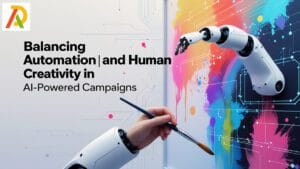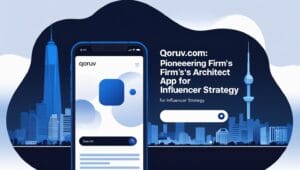Mastering Your Music Flow: How to Shuffle on Spotify web player
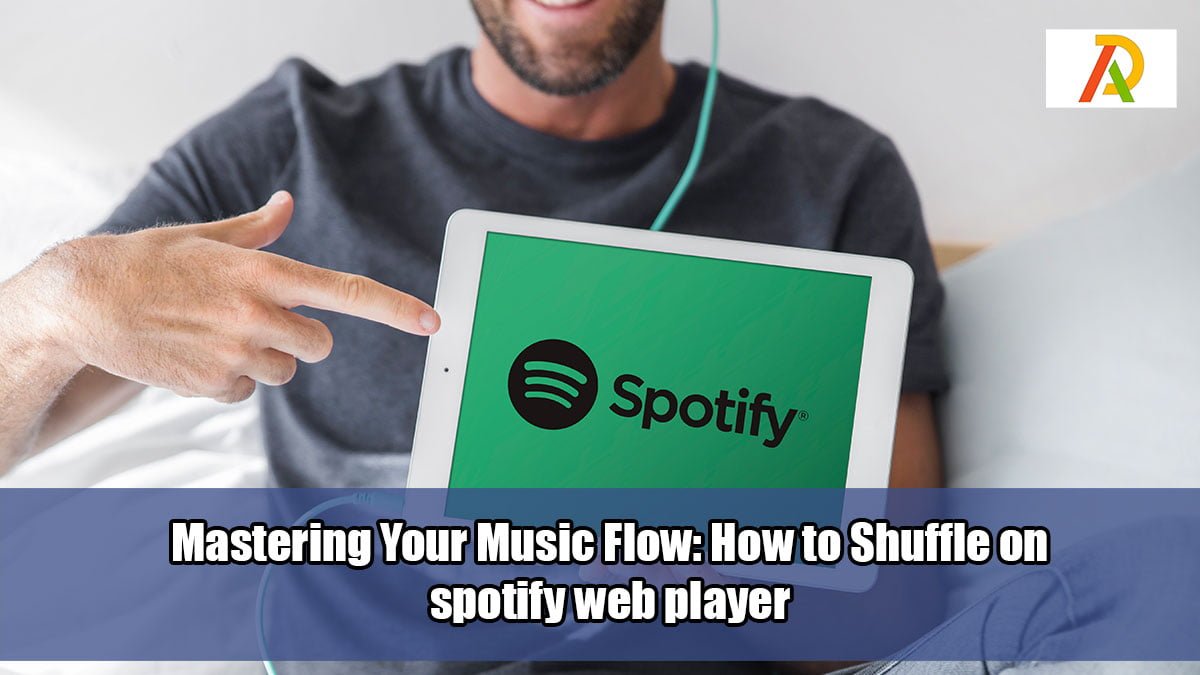
For music aficionados, the advent of streaming services like Spotify has revolutionized how we access and consume music. With millions of songs available at our fingertips, crafting the perfect playlist or finding the right mood music is easier than ever. And sometimes, you might just want to mix things up a bit, right? That’s where the shuffle feature comes in handy. Here’s how to use the shuffle feature on Spotify web player in the United States.
Accessing spotify web player
Before you start shuffling, you need to access the spotify web player. This is as simple as opening your preferred web browser and heading to the Spotify Web Player URL – https://open.spotify.com. Log in using your Spotify credentials, or if you’re new to Spotify, you can create an account. Spotify offers free and premium (paid) accounts, depending on your needs.
Unleashing Your Auditory Adventures: A Comprehensive Guide to the Spotify Web Player and Mastering the Art of Shuffle
In the vast and ever-evolving digital realm of music streaming, Spotify has firmly established itself as a dominant force, offering an unparalleled library of tracks, podcasts, and audiobooks to millions of users worldwide. While the dedicated desktop and mobile applications provide rich and immersive experiences, the Spotify web player stands as a remarkably convenient and accessible alternative, allowing you to dive into your favorite audio content directly from your web browser without the need for any software installations. This versatility makes the Spotify web player an indispensable tool for users across various devices and situations, ensuring that your sonic soundtrack is always just a few clicks away.
Navigating the Intuitive Interface of the Spotify Web Player
Upon successfully logging into your Spotify account via the Spotify web player, you will be greeted by a clean, modern, and intuitively designed interface. Understanding the layout of this digital music hub is the first step towards a seamless and enjoyable listening experience. The interface is thoughtfully organized into a few key areas, each serving a distinct purpose in facilitating your musical exploration and playback control.
The Left-Hand Navigation Panel: Your Gateway to Musical Discovery and Personal Library:
Situated prominently on the left side of the Spotify web player interface, the navigation panel acts as your central command center for accessing the core features of the platform. Here, you will find clearly labeled links that allow you to effortlessly navigate to your personal music library, where your saved songs, albums, and followed artists reside. The “Playlists” section provides quick access to all the curated collections of tracks you have created or followed, offering a convenient way to revisit your favorite musical themes and moods. Furthermore, the navigation panel typically includes shortcuts to explore new and trending music, discover curated playlists based on genre or activity, and delve into the vast world of podcasts and other audio content available on Spotify. This panel ensures that all the essential elements of your Spotify experience are readily accessible with a single click, making it easy to jump between your saved favorites and exciting new discoveries.
The Central Main Display Area:
Your Canvas for Browsing, Exploration, and Playlist Management: Occupying the expansive center of the Spotify web player interface is the main display area, which serves as your dynamic canvas for musical exploration and interaction. This is where you will primarily browse through Spotify’s extensive music catalog, discover new releases from your favorite artists and emerging talents, and explore curated playlists tailored to various genres, moods, and activities. When you select a playlist, album, or artist from the navigation panel or via a search query, the main display area will populate with the corresponding content, allowing you to preview tracks, view album artwork, and delve deeper into artist discographies. This central area also provides the space for managing your own playlists, allowing you to create new collections, add and remove tracks, and customize their order. The dynamic nature of the main display area ensures that you always have a visually engaging and informative view of the music you are interacting with, making the process of discovering and managing your audio content both intuitive and enjoyable.
The Bottom Music Player:
Your Direct Control Over Playback and Audio Settings: Anchoring the Spotify web player interface at the bottom of the screen is the ever-present music player, your direct control panel for managing the playback of your chosen audio. This compact yet powerful section provides all the essential controls you need for a seamless listening experience. Prominently featured are the universal play and pause buttons, allowing you to start and stop your music with a simple click. Skip track buttons enable you to effortlessly move forward or backward through the current playlist or album. A convenient volume slider allows for precise adjustment of the audio output to your preferred listening level. Additionally, the music player often houses other useful features such as a progress bar indicating the current playback position within a track, controls for toggling repeat mode, and, crucially for this guide, the shuffle button, which we will explore in detail. The persistent presence of the music player ensures that you always have immediate access to playback controls, regardless of which part of the Spotify web player interface you are currently navigating, providing a consistent and user-friendly experience.
Injecting Spontaneity into Your Soundtrack: Mastering the Shuffle Feature on the Spotify Web Player
One of the delightful and often underappreciated features of the Spotify web player is the shuffle function. In a world where we often curate our playlists with meticulous care, the shuffle feature introduces an element of pleasant unpredictability, allowing you to rediscover forgotten gems and experience your favorite music in a fresh and spontaneous order. Here’s a simple step-by-step guide on how to harness the power of shuffle within the Spotify web player:
Embark on Your Musical Selection:
The first step towards a shuffled listening experience is to choose the specific collection of music you wish to randomize. This could be a meticulously crafted personal playlist filled with your go-to tracks, a complete album by your favorite artist, or even an artist station generated by Spotify based on their discography and similar musicians. You can initiate this selection process by utilizing the intuitive search bar located prominently at the top of the Spotify web player interface. Simply type in the name of the playlist, album, or artist you have in mind, and the search results will quickly populate, allowing you to make your selection with ease. Alternatively, you can navigate through your personal music library, accessible via the left-hand navigation panel, where all your saved content is conveniently organized for quick access.
Initiate Playback and Bring the Music Player to the Forefront:
Once you have identified the playlist, album, or artist station you wish to shuffle, the next step is to initiate playback. In the center of the screen, within the main display area, you will typically find a large, inviting green “Play” button. Clicking this button will immediately commence the playback of the selected music. Simultaneously, the track that is currently playing will appear in the dedicated music player located towards the bottom of the Spotify web player interface, bringing the essential playback controls into clear view.
Engage the Shuffle Magic: Activating Random Playback:
Now that your music is playing and the music player is visible at the bottom of the screen, direct your attention towards the bottom left section of this control panel. Here, you will observe a series of clearly identifiable icons, each representing a different playback function. Among these icons, look for the distinctive symbol of crossed arrows. This iconic representation signifies the shuffle feature. To activate shuffle mode and introduce random playback to your selected music, simply click on this crossed arrows icon. Upon activation, the appearance of the shuffle icon will typically change – it might illuminate with a different color or display a visual cue – clearly indicating that shuffle mode is now active and your music will play in a randomized order.
And there you have it! With a simple click of the shuffle button, your chosen music will now play in a delightfully unpredictable sequence, allowing you to enjoy a varied and spontaneous listening experience that can often lead to unexpected rediscoveries and a renewed appreciation for your existing music library.
More articles to read on technology:
- The Best Tool to Track Game Completion Times
- techoldnewz.in – Your Go-To Source for Gaming and Entertainment Tech
- undetectable ai: Enhancing Human Touch in AI Content
- The Spinal Cord of the Digital Menagerie
- Top 6 Janitor AI Alternatives for Your Chatbot Needs
Conclusion: Embracing the Joy of Unpredictability with the Spotify Web Player’s Shuffle Feature
In the dynamic world of music consumption, the Spotify web player‘s shuffle feature offers a welcome element of pleasant unpredictability to your personal auditory journeys. By randomizing the playback order of your chosen playlists, albums, or artist stations, the shuffle function can lead to the delightful rediscovery of forgotten favorites – those cherished tracks that might have been buried deep within your library – or the surprising unveiling of hidden gems and deep cuts from your preferred artists. This simple yet powerful feature encourages a more exploratory and less regimented approach to music listening, allowing you to break free from the familiar order and embrace the unexpected.
So, the next time you fire up the Spotify web player, don’t hesitate to shake up your musical routine with the simple click of the shuffle button. Whether you are focused on a demanding work task, pushing your limits during an invigorating exercise session, or simply unwinding and chilling out at the end of a long day, let the Spotify web player‘s shuffle feature provide the perfect and often surprising soundtrack to your moments. Embrace the mix of familiar tunes and exciting discoveries that await, and allow the element of randomness to inject a fresh and engaging dimension into your everyday listening experience. The Spotify web player, with its intuitive interface and the delightful spontaneity of its shuffle feature, truly empowers you to unlock the full potential of your musical world, one randomized track at a time.