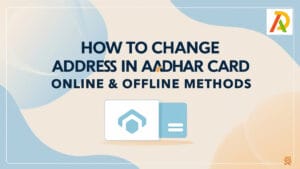How to drop a pin on google maps?
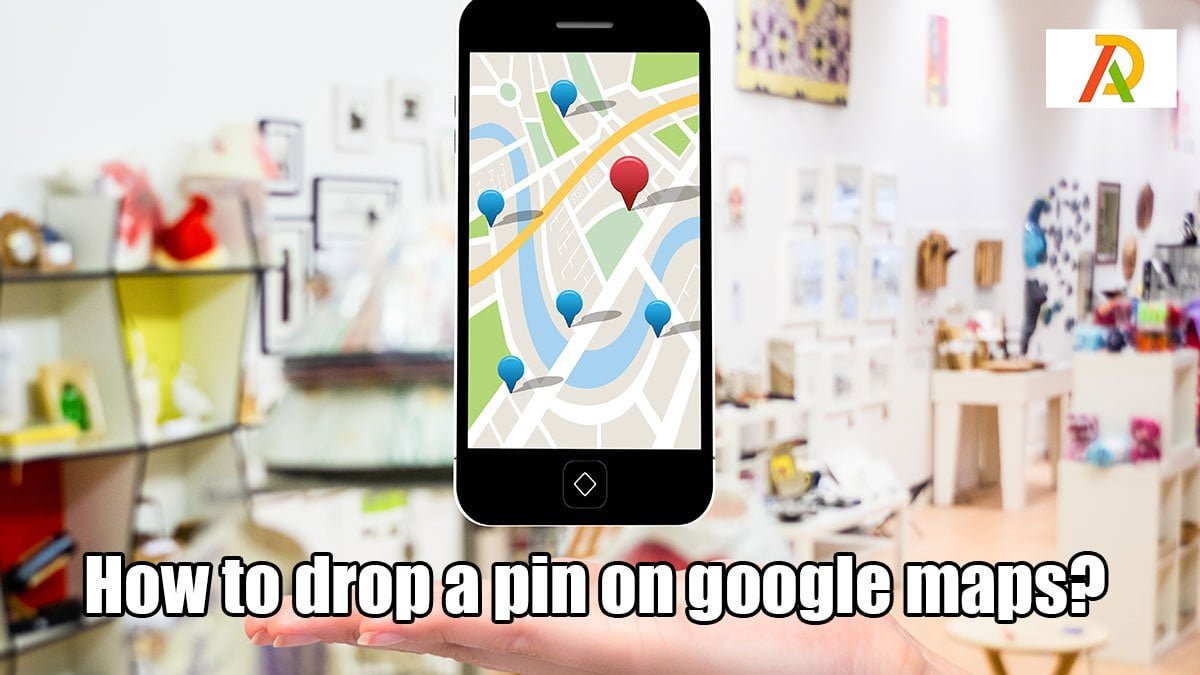
Have you ever wanted to know how to drop a pin on google maps? Whether you’re planning a road trip and want to mark your destination or trying to share your current location with someone, dropping a pin on google maps is a great way to do it. Read on for a step-by-step guide on how to do it.
What is Google Maps?
Google Maps is a web mapping service developed by Google. It offers satellite imagery, street maps, 360° panoramic views of streets (Street View), real-time traffic conditions (Google Traffic), and route planning for traveling by foot, car, bicycle (in beta), or public transportation.
Users can search for addresses, businesses, and points of interest. With StreetView Publish, businesses and organizations can offer their locations on Google Maps for free. With My Maps, users can create custom maps to share with others.
How to Use Google Maps
If you want to know how to drop a pin on Google Maps, it’s pretty easy. All you need to do is find the location on the map you want to pin and click on the “Add a new place” icon. Then, click on the spot where you want to add your pin, and voila! Your pin has been added.
You can also add a custom label to your pin by clicking on the “Edit” button after adding it. This can be useful if you want to remember what the location is for or if you want to share it with someone else. Either way, adding a custom label is easy and only takes a few seconds.
How to Drop a Pin on Google Maps
If you’re looking for a quick and easy way to share your location with someone, dropping a pin on Google Maps is the perfect solution. Here’s how to do it:
1. Open the Google Maps app on your iPhone or Android device.
2. Find the location you want to share by searching for it or zooming in on the map.
3. Tap and hold the location on the map to drop a pin. An information box will appear, which you can use to add a title, description, or photo.
4. Tap the Share icon in the information box to share your pin via email, text message, or social media.
How to Share Your Location on Google Maps
Assuming you have a Google account, sharing your location on Google Maps is relatively easy. Once you’ve found your current location on the map, tap and hold the blue “pin” icon for a couple of seconds, and a menu will pop up with the option to share your location.
You can share your location with anyone via email, text message, or social media. If you share via email or text, the recipient will get a link to your location that they can open in their browser or the Google Maps app. If you share your location through social media (Twitter, Facebook, etc.), the recipient will get a link that they can click on to see your location in their browser or the Google Maps app.
Keep in mind that when you share your location with someone, they will be able to see your current location and your movements over time (if you allow them). So if you’re sharing your location with someone for safety reasons, trust them before hitting that send button!
How to Find a Place on Google Maps
Assuming you have a place in mind that you want to pinpoint on Google Maps, there are a few different ways you can do so.
The first way is to simply type in the address or name of the location into the search bar on Google Maps. Once you hit enter, the location should appear on the map with a pin already dropped.
If the location doesn’t populate automatically for whatever reason, you can drop a pin yourself manually by clicking and holding down on any spot on the map. After a second or two, a small information box will appear with the option to save or label that location.
You can also use Google Maps to find locations near you by searching for “restaurants near me” or “coffee shops near me.” This is especially useful if you’re in an unfamiliar area and are looking for somewhere nearby to eat or grab a drink.
Conclusion
Hopefully, this article has helped you understand how to drop a pin on Google Maps. This can be a useful tool whether you are trying to share your current location with someone or mark a specific spot for future reference. Once you get the hang of it, dropping a pin is easy and only takes a few seconds. So next time you need to share your location or mark a spot on a map, don’t hesitate to use this handy tool.